To reduce everyone’s mental load and avoid confusion when analyzing product data, it’s important to establish some sort of naming conventions for your events.
Once you’ve decided on the exact rules, you and your colleagues should stick with them. Many analytics platforms don’t allow you to rename events without losing historical data, so your initial choice often becomes permanent. It’s far better to invest time up front to define a system that works for everyone.
While it’s important to be clear, there’s no need to overdo it. Choose names that describe the action without being overly detailed. checkout:purchase_complete conveys the necessary information more effectively than checkout:cart_page_complete_purchase_with_promo_code.
If possible, add validation logic around analytics API calls to enforce your conventions, ensuring every event follows the established structure. This, along with clear documentation, provides a strong foundation for new developers to easily adopt and maintain best practices, keeping your data consistent and actionable over time.
.png)
Step 1: Casing
Paying attention to how you capitalize words might seem redundant, but it is important because…
- It eliminates confusion: When casing is consistent, it's easier for anyone reading or analyzing the data to quickly understand event names
- It reduces errors: Uniform casing reduces the likelihood of mistakes, such as duplicate or misinterpreted event names that occur when similar names have different casing.
Here are the five most common options:
- snake_case — call_deleted
- all lowercase — call deleted
- camelCase — callDeleted
- Sentence case — Call deleted
- Proper Case — Call Deleted
We recommend…
- using snake_case, i.e., call_deleted for event names, especially if you are exporting data to downstream processes like data warehouses or ETL pipelines. Many data processing tools and databases favor this casing style.
- using different casing for event and property names: For example, use snake_case for event names (e.g., call_deleted) and camelCase for property names (e.g., userId). This differentiation helps distinguish between types, enhancing clarity when analyzing data.
Step 2: Verb Tense
You need to decide whether you’ll use the present or the past verb tense.
- Present: submit, create, view
- Past: submitted, created, viewed
People have different preferences, so below are pros and cons for both to help you make the decision.
(1) Present Tense
Pros:
- Indicates Real-Time Actions: Makes it clear that actions are occurring in the moment, aiding in active session tracking.
- Aligns with Standard Naming Conventions: Many analytics tools and data platforms default to present tense, providing consistency with industry norms.
- It’s Shorter: Why use more characters with the past tense when a shorter, more efficient form will do?
Cons:
- Ambiguity for Completed Actions: Present tense may leave it unclear if an action is fully completed, which can be problematic for tracking processes with a definitive end state (e.g., distinguishing payment_process from a completed "payment").
- Potential Confusion in Historical Analysis: Present tense can be less intuitive when reviewing past data, as it might read like actions are ongoing rather than completed.
(2) Past Tense
Pros:
- Clarifies Completed Actions: Makes it clear that an action was completed, which can reduce ambiguity in processes with completion requirements.
- Feels Natural for Historical Analysis: When looking at event logs, past tense aligns with retrospective analysis, making it more intuitive for reviewing completed user journeys.
Cons:
- Less Standard in Analytics Tools: Many industry practices and analytics platforms favor present tense, so using past tense may be inconsistent with these norms.
- Can Create a Sense of Disconnection: For live or active sessions, past tense can make the data feel less immediate, which may be less helpful for interpreting real-time user behavior.
Step 3: Verb Vocabulary
You want to make a list of standardized, allowed verbs to use. When everyone’s on the same page about this, data is much easier to interpret across teams.
Choose verbs that describe the action as clearly and accurately as possible: For instance, use submit for form submissions and click for button interactions. For page loads, use view, not “visit”, “load”, etc.
Here are some commonly used verbs to get you started:
- view
- click
- submit
- create
- add
- delete
- start
- end
- cancel
- fail
- send
Step 4: Structure
.png)
For event names, we highly recommend the category:object:action framework. Here,
- category refers to the context the event took place in – e.g., account_settings or android_app
- object is a noun that describes the component or location the event took place in, like delete_account_button or pricing_page.
- action is a verb that describes what was done, like click, view, or delete
When you keep the same order for each name, it’s easy to scroll through a list and find what you’re looking for: all the events related to the same theme are bundled together in alphabetical order.
So, for example, an event name would look like this:
account_settings:delete_account_button:click
Because category or object names might often consist of many words, it makes sense to use a colon after both of them. Just compare these two examples:
❌account_settings_delete_account_button_click
✅account_settings:delete_account_button:click
You see? It’s a lot easier to differentiate between category, object, and action in the latter example.
Step 5: Characters to Avoid
To avoid common errors (possibly while exporting data), do NOT use these characters in your event names:
- blank spaces
- . dot
- < left angle bracket
- right angle bracket
- + plus sign
- = equal sign
- % percent
- ! exclamation point
- ? question mark
- ` backtick
- ' single quotes
- " double quotes
- $ dollar sign
- & ampersand
- * asterisk
- hash
- { left curly bracket
- } right curly bracket
- / forward slash
- | pipe
- \ back slash
- @ at sign
- emojis
Step 6: Documentation
If you want to take things to the next level, create documentation for all possible ways to name your events.
There’s no way anyone’s going to remember the exact words that have been established or used before, so having access to neat docs makes it a lot easier to stay consistent and avoid mistakes.
Here’s an example of how you could document your event naming rules. In the table below, you’ll see the following columns:
- Category: The broad area or feature of the product where the event occurs.
- Object: The specific element within the category that the event refers to.
- Actions: The verbs that describe what the user did with the object.
.png)
FAQs
Q: Should I make event names longer, or add information in properties?
A: Depends on the product analytics tool you’re using. If the tool takes care of multiple different events and bundles them within a feature easily (to analyze feature performance), it might be easier to create more event names that are descriptive.
For example, if it’s possible to add a meeting summary to a folder (or collection) from two different pages (mycalls_view and notes_view), we can make different events for each location:
- collections:add_to_collection_button_mycalls_view:click
- collections:add_to_collection_button_notes_view:click
On the other hand, if your tool makes it inconvenient to have too many different events and instead focuses on fetching information from properties, it’s better to create fewer separate events and fill them with properties.
In this case, we’d only make one event:
- collections:add_to_collection_button:click
and add the location (mycalls_view) as a property.
Q: How should I name properties, then?
We’ve made another deep-dive blog about naming properties, you can check it out here:
Q: Isn’t it bad to use colons in event names?
A: In programming, you might have been taught to always use either snake_case or camelCase for event names, so this is a valid concern.
However, product analytics tools (such as Segment, Amplitude, and Posthog) read event names as a string, so they don’t get confused by the colon.
In other words, it’s not a problem.
But if you are adamant about avoiding colons, we suggest you use double or triple underscore (__ or ___) to replace it.
Q: Can I mention specific user information (like names or emails) in event names?
A: No, don’t do that. It makes your data messy and harder to analyze.
Instead, storing user-specific details in properties keeps event names clean and allows for filtering and analysis.
- ❌ signup_john_doe
- ✅ signup with a property userName: John Doe
So…
Don’t send sign up events as analytics.track('Sign Up - jake@segment.com');
Instead, send them as analytics.track('Sign Up', {email: 'jake@segment.com'});
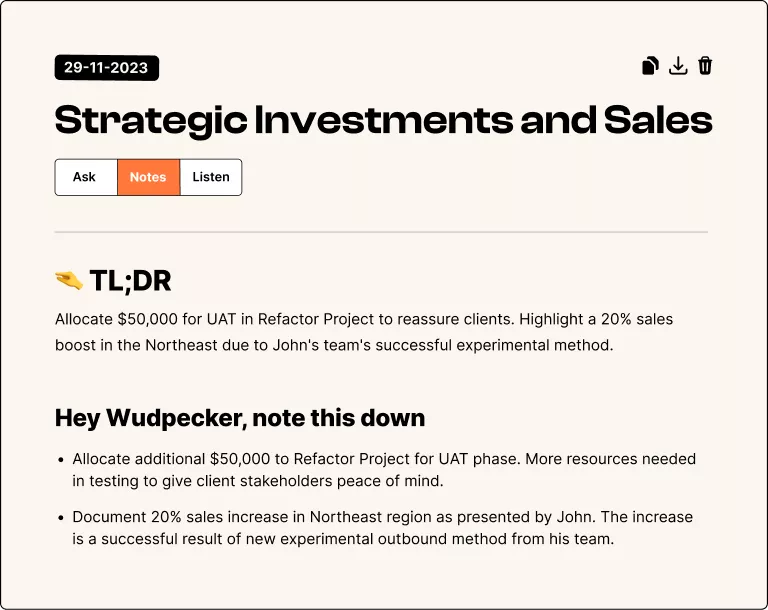
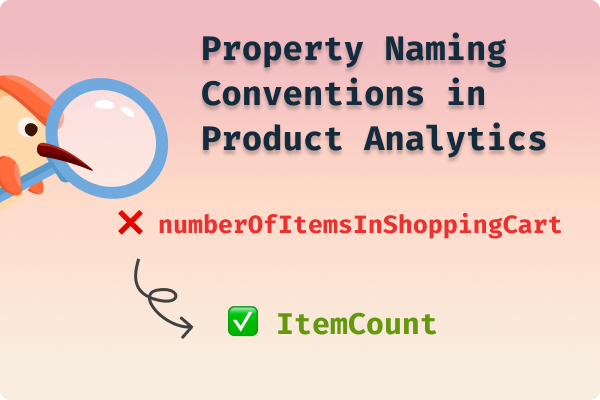


.svg)













.png)




.svg)
