Need a report on multiple meetings, but don’t have time to go through all the notes yourself?
This is quite a common challenge. For example:
- Project managers might need to identify patterns in retros across multiple teams to track progress and resolve issues.
- Product managers would want to find recurring feedback from dozens of user interview notes.
Traditionally, sifting through notes to make a report could take days or weeks.
Even with the ability to chat with AI within individual notes, you’d still have to repeat the same question for each meeting.
But what if AI could sift through multiple meetings at once and give you the answers?
Lucky for you, Wudpecker has that capability. We call it Group Ask (or Ask Wudpecker for multiple calls)
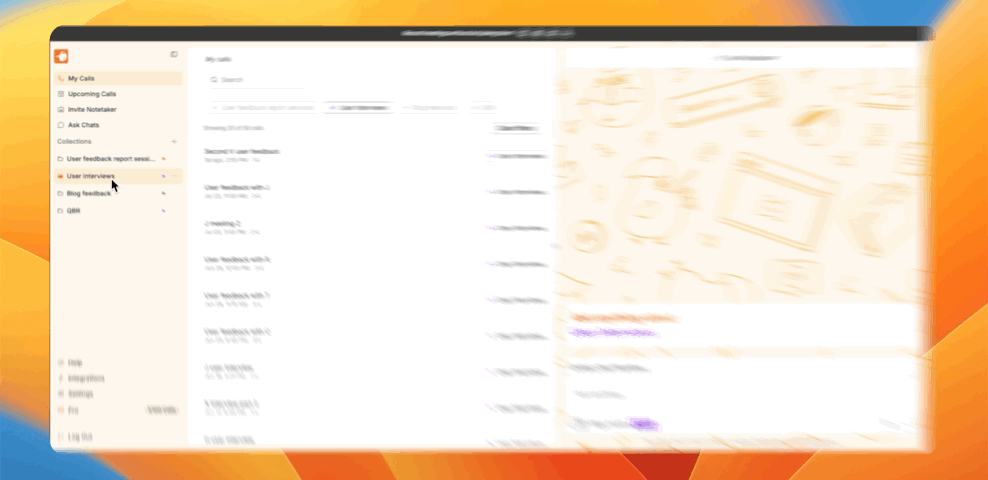
How Wudpecker Analyzes a Group of Meetings Simultaneously
With Wudpecker’s Group Ask feature, you have two options:
- Ask anything about a collection (a group of calls organized into a folder)
- Ask anything about any random calls you select
Whichever way you select calls to gain insights from, Wudpecker remembers your selection and keeps the chat history. The next time you select the exact same bunch of calls, the Ask Wudpecker chat should show your previous prompts.
You’ll be able to see the context above the field where you write prompts. Context means the background information Wudpecker will get from your selected calls. It will answer any of your questions based on that information.
Let’s explore both options further.
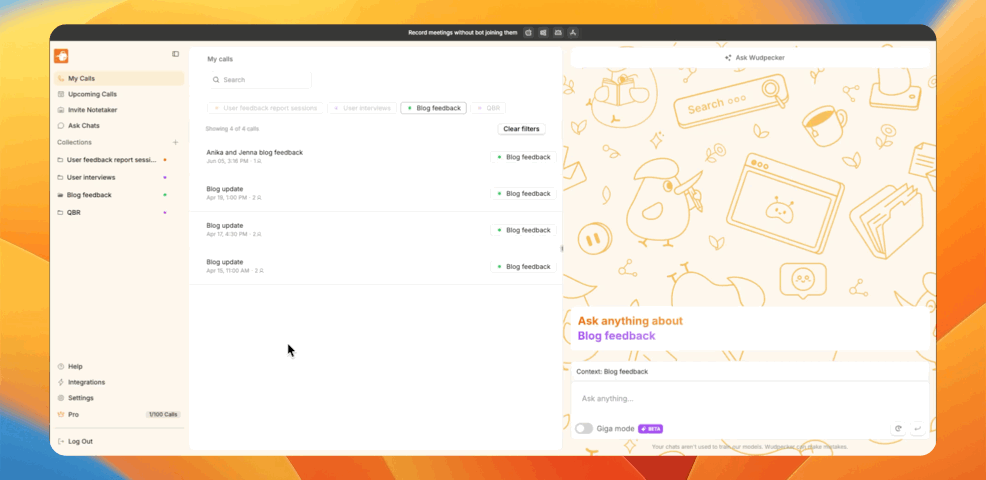
Asking anything about a collection (a group of calls organized into a folder)
If you already have all the calls you need in one neat collection, great! You can just open that folder and write your question or prompt on the right side of the screen. No need to tick the calls to select them.
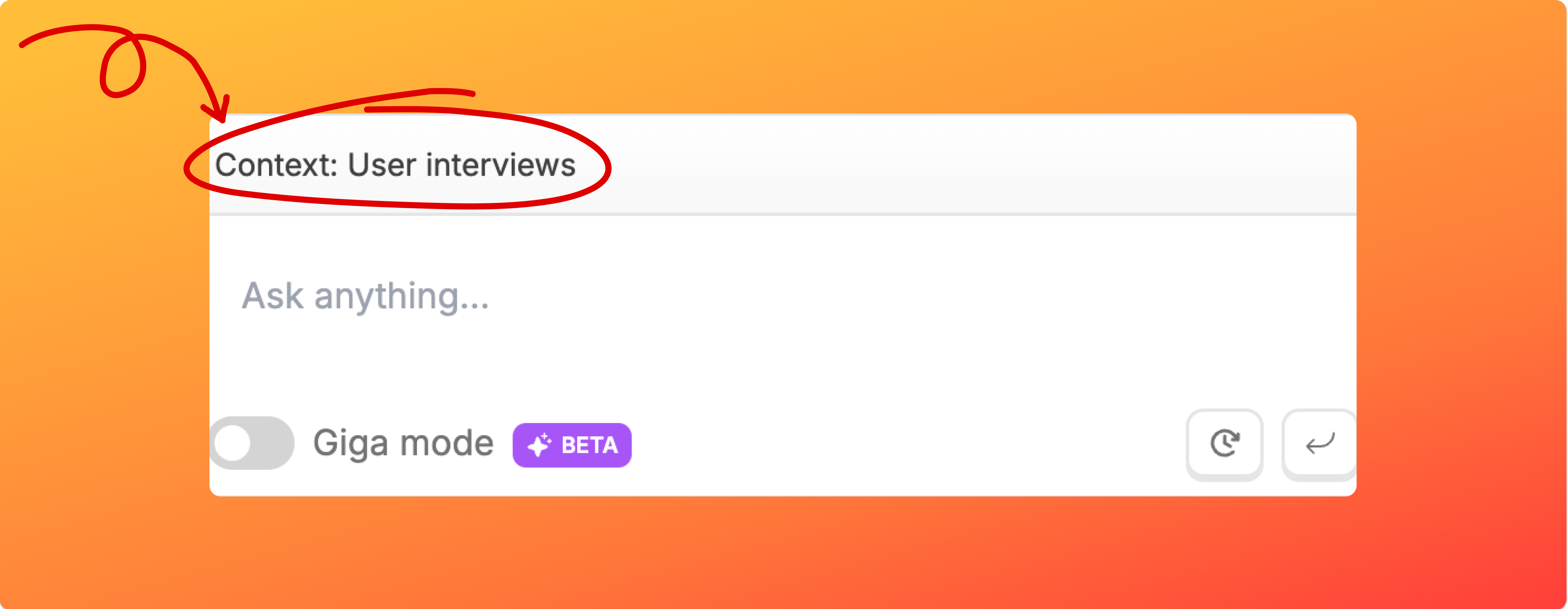
Note: by default, the collection you open only shows maximum 20 calls at a time. Those calls also determine the context that goes into Ask Wudpecker. But if you scroll till the end of the page and load more calls, you’ll be able to see more calls in the list and those will also be added into the context.
- For example, when you open a selection, 20 latest calls will be shown. Those will be Ask Wudpecker’s context. When you scroll down and load more calls, 20 more will be shown. At this point, Ask Wudpecker will have 40 calls as context.
Asking anything about any random calls you select
There are no rules when it comes to which calls you can “feed” Wudpecker for context. You could be scrolling through…
- all calls
- one collection
- or multiple collections
… to select whichever calls you want to ask a question about.
You can only assign one call to one collection at a time. So, you might run into the situation where you have similar calls in different collections, and still want to access all those calls for a single report.
For example, you might have user feedback calls in one collection and support calls in another. You can select relevant calls from both collections and ask Wudpecker for a summary of recurring customer issues.
In that case, Group Ask will work just as well as when it only gets context from one collection.
No idea what Wudpecker is or how it works? Learn more in this blog:
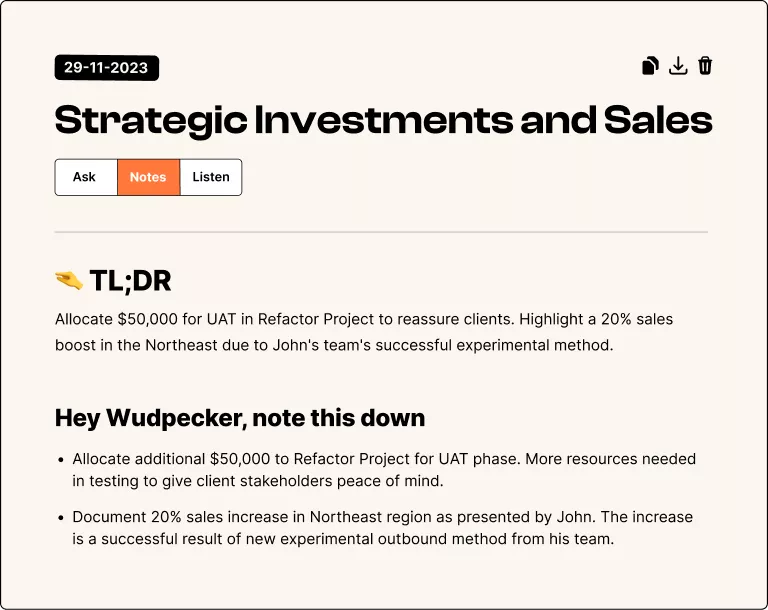
.png)


.svg)


.png)


.png)

.png)


.png)
.png)









.svg)
