Having the ability to quickly and easily record a meeting on your Mac can be a lifesaver.
You don’t want to forget any important information or get distracted by note taking, yet finding a recording tool that makes sense is the difficult part.
Below are reasons why typical ways of recording like bots and video capture can feel dissatisfying. (+ scroll down to see the best recording method)
Note Taker Bots
- Intrusive Presence: AI note taker bots join meetings like any other participant and occupy screen space with a blank square labeled as an AI bot, which can be distracting. You might need to reserve an extra five minutes in the beginning of the meeting just to explain what the bot is.
- Relying on Bots Instead of Attending: Sometimes people might send their bots to the meeting instead of joining themselves. While this can be a nice way to get meeting notes for gatherings you have to miss, it can also become a bad habit. It’s realistic to assume people would sometimes send the bot to join for them even when they’re not busy. This, in turn, leads to a lack of participation and decreases the effectiveness of the meeting, especially if it’s one where everyone’s input is valuable.
- Accidentally Sending the Bot to Sensitive Meetings: Depending on the tool’s default settings, the bot might join meetings that you didn’t intend it to. Even if the bot is not accidentally admitted and left in, just its presence in the waiting room can raise the alarm. Imagine this: you’re not joining a sensitive corporate meeting that you were invited to, and don’t realize your account will automatically send a bot to the waiting room. The attendees who don’t necessarily know your intentions might interpret this as you trying to secretly record the discussion.
Video Recording
- Storage Issues: Video recordings take up a significant amount of storage space, which can be problematic for both individuals and organizations. Managing and storing these large files can be a hassle.
- Inefficient Information Retrieval: Finding specific details within a video recording is time-consuming. Users often have to watch or skim through lengthy footage to locate relevant information, which is impractical and inefficient.
- Lack of Detail: Video recordings might capture the entirety of a meeting, but they don’t provide the necessary detailed notes or actionable items that are crucial for following up on the meeting's outcomes.
Best and Easiest Way to Record Meetings on Mac
Wudpecker offers a seamless solution with its MacOS app, designed to simplify the process of recording and managing knowledge from meetings.
In a nutshell, it lets you…
- record without a bot and without video
- immediately receive AI notes in your account after the call
- find information by reading the summary, listening to the transcript, or Asking AI any question about the meeting
Why Wudpecker’s Mac App Stands Out
- It doesn't matter if your meeting is in person or virtual. The app can handle both physical and remote meetings, because it records both system and microphone audio.
- It works seamlessly with all virtual meeting platforms. No matter which platform you're using, the app can capture your meeting audio without any issues.
- No matter which account you're using to attend the virtual meeting (even if it’s not the same account as the one on Wudpecker), the app captures it all. You don't have to worry about calendar sync issues.
- The app operates discreetly, so nothing visible joins your virtual meeting room (a bot-less experience). You’re still responsible letting people know you’re recording but it will be more straightforward than explaining the bot’s presence.
- You have full control over when and what to record, and you can pause the recording whenever you want or discard it completely if you change your mind.
- The MacOS app comes with unlimited recording capabilities, so you won't have to stress about the number of calls recorded per month.
How to Use Wudpecker’s Macos Desktop App
Step 1: Go to this page for the download link and installation steps
Step 2: Sing up or sign in to Wudpecker with your Microsoft or Google account. (A browser tab will automatically open for that)
Step 3: Start recording.
Step 4: Pause and continue the recording any time, in case you don't want certain parts to stay on record.
.png)
Once you stop recording, Wudpecker automatically starts processing your notes and opens them in the browser.
Then, you can…
- Listen to the Audio Recording and Read the Transcript: With Wudpecker, you can listen to your audio recording and follow along the corresponding transcript. You can also quickly jump to listen to a specific section by clicking on a particular sentence in the transcript.
- Read and Edit the AI Summary: Wudpecker identifies and highlights the most important moments and takeaways from your meeting. You can also manually edit any part.
- Ask Wudpecker for any information regarding the meeting: If you don't want to read through the entire meeting summary or it doesn’t mention everything you need, Ask Wudpecker is there to help. It can answer any question about your meeting, and back it up with quotes from the conversation.
.png)
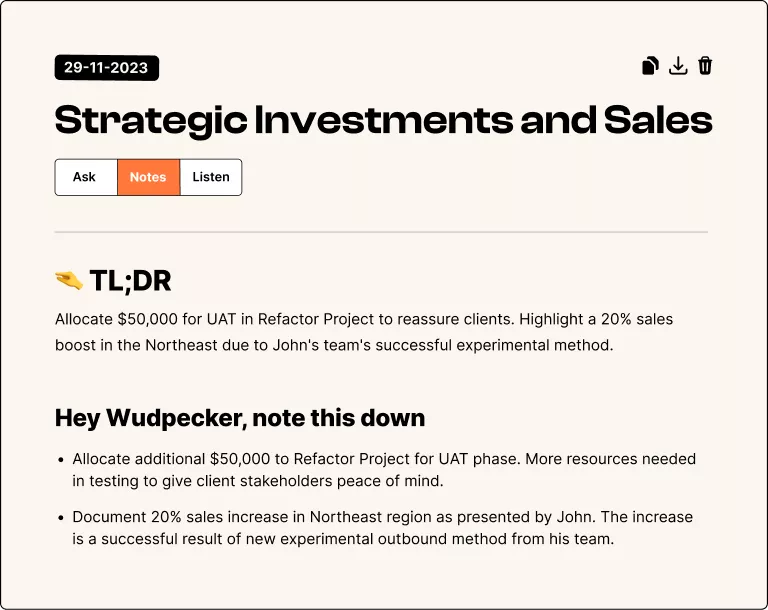


.svg)


.png)


.png)


.png)


.png)
.png)








.svg)
