During a demo call, it's easy to overlook key details while focused on showcasing your project. You might miss when the prospect shows interest, their reaction to important points, or if they express concerns.
However, technology can help with this. Note-taking tools like Wudpecker allow you to review everything you might have missed during the call. Wudpecker not only records and transcribes your meetings but also allows you to create and use prompts to dig deeper into your demo call transcripts.
What is a prompt?
A prompt is a specific question or statement designed to trigger a response or extract specific information from your transcript.
Creating your own prompts can significantly enhance the insights you gain from your meetings. You can focus on the areas that matter most to you by asking specific questions about the transcript. For example, you can ask, "What were the key takeaways regarding the new product launch?" or "Highlight any concerns raised by the prospect."
In this blog, you'll learn how to craft prompts that target specific information and how to use Wudpecker's capabilities to maximize the value of your meeting transcripts.
Ready to enhance your insights? Let's explore 11 effective prompts that can help you uncover valuable information hidden in your demo call transcripts.
(1) How would you summarize the client's main pain points or problems mentioned during the demo call?
Identifying the pain points of the client is key to effective selling. This prompt helps in dissecting the client's problem and how your product/service can provide a solution.
Example answers:
- The client mentioned issues with managing a remote team.
- The client is struggling with data analysis and visualization.
- The client expressed concern over high costs in their current workflow system.
(2) What features or aspects of our software did the client show the most interest in?
This prompt can help in understanding what part of your offering is particularly attractive to the client, which can be emphasized in future discussions.
Example answers:
- The client was interested in the real-time collaboration feature.
- The client asked more about our data encryption methods.
- The client was excited about our integration capabilities with other platforms.
(3) Were there any objections or concerns raised by the client about our product or service?
This prompt is important to identify any potential roadblocks in the sales process, allowing you to address them proactively.
Example answers:
- The client was concerned about the complexity of software implementation.
- The client expressed worries about the cost of our software.
- The client questioned the scalability of our solution for their growing team.
(4) How did the client react to the pricing information?
Understanding the client's response to pricing can provide valuable insights for negotiation and can help identify any potential barriers related to cost.
Example answers:
- The client seemed surprised at the affordability of our software.
- The client showed some hesitation when the price was discussed.
- The client asked about potential discounts for long-term contracts.
(5) Did the client mention how our software compares to any competitors' offerings?
This question can help you understand the competitive landscape from the client's perspective and could offer insights on how to differentiate your product.
Example answers:
- The client mentioned that our user interface is more intuitive than our competitor's.
- The client noted that our customer support seemed more robust.
- The client expressed that they find our data analysis capabilities more comprehensive.
(6) What questions did the client ask that we need to follow up on?
This prompt helps ensure no client query is left unanswered and helps identify areas where further information is needed.
Example answers:
- The client asked for a detailed comparison between our product and a competitor's.
- The client wanted more information on our data security protocols.
- The client asked about future feature updates.
(7) How would you describe the client's overall emotional response during the call?
This prompt helps to gauge the emotional tone of the client which can be an important factor in the decision-making process.
Example answers:
- The client seemed enthusiastic and open throughout the call.
- The client appeared skeptical and reserved.
- The client was excited but also expressed some concerns.
(8) How well did our software solution align with the client's needs as expressed during the call?
This prompt helps to determine the alignment between the client's expressed needs and our product. It allows the sales rep to reflect on the value proposition and how effectively it was communicated.
Example answers:
- The client seemed impressed with how our software could automate many of their current manual processes.
- While the client appreciated our software's features, they didn't see a strong connection with their immediate needs.
- The client was excited about how our software could streamline their workflow, but wished it had better integration with a tool they currently use.
(9) What were some of the key takeaways from the client's feedback about our demo?
This prompt helps in reflecting on the effectiveness of your demonstration and any adjustments that may be needed for future presentations
Example answers:
- The client felt the demo was too rushed and wanted a more in-depth demonstration.
- The client appreciated the demo's thoroughness but wanted to see more use-case examples relevant to their industry.
- The client loved the interactive part of the demo and wished for more hands-on demonstrations.
(10) What commitments or next steps did the client agree to at the end of the call?
This prompt can help in identifying and tracking what the client agreed to do next, providing a clear roadmap for following up.
Example answers:
- The client agreed to discuss our proposal with their team and get back within a week.
- The client committed to a trial period of our software.
- The client decided to move forward to contract negotiation.
(11) If there was one thing you could change about this demo call, what would it be?
This prompt facilitates self-reflection and improvement, fostering a learning mindset that is important for sales reps.
Example answers:
- In retrospect, I should have spent more time explaining our software's unique features.
- I think I could have handled their price objections more effectively.
- I should have done a better job clarifying the implementation process of our software.
Awesome prompts! But umm… Where can I even use it?
1. ChatGPT
You can paste the transcript of your meeting into ChatGPT, and then attach the prompts to produce results.
Upside:
- You can try for free and it works for shorter transcript of 15-minute calls.
Downside:
- The free version doesn’t have high reasoning capability. So it’s likely you will get answers that make your eyes roll.
- Token limit. If the transcript is from a 30+ minute call, it’s likely that you will get an error that your prompt was too long.
- Might not produce results during peak hours.
2. Wudpecker
Wudpecker.io is an AI meeting tool that records, transcribes, and summarizes your meetings. It's designed to help you enter prompts and extract valuable insights.
Upside:
- Quality Summaries and Transcripts: Wudpecker offers high-quality summaries and transcripts, making it easy to review meetings and quickly identify key insights. All calls are stored in one place, providing a centralized location for your meeting records.
- Context Awareness: With Wudpecker, you can use prompts without needing to provide context to the AI, as Wudpecker already knows all the details of your meetings. This context-awareness enhances the accuracy and usefulness of the generated summaries.
- Clickable Quotes: Wudpecker provides the option to skim through the transcript and click on any specific quote to listen to the exact discussion. No need to listen to the whole call just to find one small detail. It gives the flexibility to go back to the meeting discussion at any time for better insight.
- Call Recording: Wudpecker allows sharing call notes with remote team members. This ensures that all critical information is captured and accessible at any time for the team members to listen to.
- Gemini 1.5 Integration: Utilizing Gemini 1.5, Wudpecker boasts a massive 1 million token context window. This enables it to process vast amounts of information in a single session, leading to more comprehensive and insightful summaries.
- Availability: Wudpecker works any time of day, ensuring that you have access to its useful features whenever you need them. Additionally, Wudpecker is free to try, allowing you to experience its capabilities without any initial commitment.
- Prompt History: Wudpecker saves your prompt history, allowing you to reuse and refine previous prompts. This feature ensures consistency in the type of information you extract from your meetings.
- Prompt Functionality: You can create specific prompts (e.g., "What were the key takeaways regarding the new product launch?") or general instructions (e.g., "Focus on action items and deadlines."). Wudpecker's AI will prioritize information related to your prompt when generating the summary and extracting insights.
- Add to Collection: Wudpecker allows you to organize your meeting summaries into different categories or projects. This makes it easier to manage and find the information you need, especially if you have a lot of meeting summaries stored in Wudpecker.
With these features, Wudpecker enhances your ability to manage and derive value from your meetings, making it an essential tool for effective communication and project management.
How to use prompts with Wudpecker
.gif)
Step 1: Log in / Sign up to Wudpecker’s browser app.
Step 2: Conduct your meeting with Wudpecker’s notetaker admitted in it. You can also download the new desktop app and record the call without needing a bot present at the meeting. You can record either virtually or in person. Find more information here.
Step 3: Highlight and copy the prompt you want to use (Ctrl/Cmd + C or right click on your mouse and press Copy).
Step 4: On Wudpecker, open the notes of the meeting that you want to extract this information from.
Step 5: Paste (Ctrl/Cmd + V) the prompt that you copied under the “Ask Wudpecker” section and press Enter. You should be able to see the AI answer being generated in real time.
Conclusion
We’ve come a long way from scribbled notes, unreliable memory, and a mountain of recordings that no one has time to watch.
These 11 prompts and Wudpecker can help sales reps extract critical insights from demo call transcripts. Leveraging these prompts can transform the way you interpret your conversations and set the stage for successful client engagement.
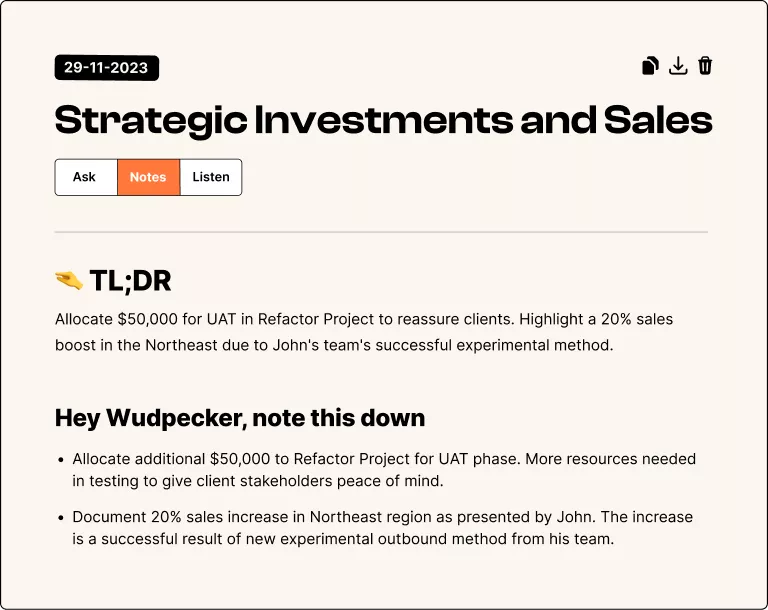

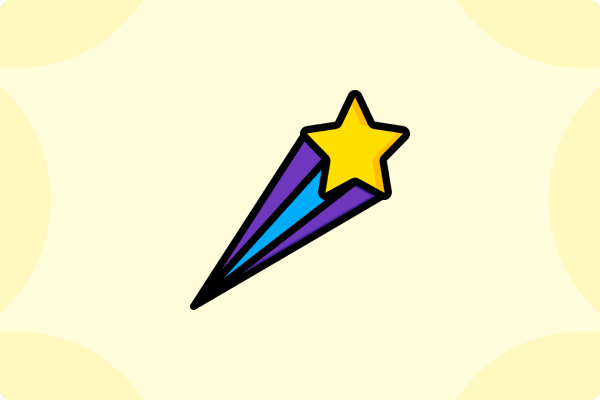
.svg)


.png)



.png)


.png)


.png)
.png)







.svg)
