Ever find yourself staring at a 2-hour transcript from a UX interview, wondering where the hell to start?You're not alone.
It can often feel like navigating uncharted territory when trying to find valuable information. You know there's valuable stuff in there, but from where to start or what to look for exactly... well, that's a different story.
Luckily, technology can help with this. Note-taking tools like Wudpecker allow you to review everything you might have missed during the call. Wudpecker not only records and transcribes your meetings but also allows you to create and use prompts to dig deeper into your demo call transcripts.
What is a prompt?
A prompt is a specific question or statement designed to trigger a response or extract specific information from your transcript. Creating your own prompts can significantly enhance the insights you gain from your meetings.
From this blog you can learn how to craft prompts that target specific information and how to use Wudpecker's capabilities to maximize the value of your meeting transcripts. You can focus on the areas that truly matter most to you by asking specific questions about the transcript.
You've put in a lot of effort, conducted interviews, and maybe even felt confused or frustrated at times. But we've got your back. To help you make sense of those dense transcripts and discover valuable user feedback, we have put together a curated list of 7 prompts.
Are you ready to transform those transcripts from obstacles into valuable resources? Let's dive in!
(1) "What are the users' key tasks, and what challenges do they face when performing these tasks?"
This prompt helps identify user activities that are pivotal to the usage of the software and the difficulties they experience.
Insights:
- Users frequently export data to an excel sheet for analysis, but they find the process cumbersome.
- Users regularly share files, but they struggle to keep track of permissions and versions.
- Users want to customize their dashboard, but they feel limited by the current design.
(2) "How do users describe their experience when using the software?"
Users' adjectives can reveal a lot about their feelings and attitudes toward your software.
Insights:
- Users describe the platform as 'confusing', indicating a need for improved UX/UI.
- Users perceive the software as 'efficient', reflecting a high performance and user-friendly interface.
- Users use the term 'outdated', suggesting a need for modernization in the design.
(3) "Can you identify instances of user hesitation or uncertainty?"
This prompt helps uncover areas where users may be confused or unsure about how to proceed, highlighting opportunities for UX improvement.
Insights:
- Users hesitate before interacting with the menu, possibly because the options aren't clear.
- Users show uncertainty when setting up their profile, implying a lack of guidance or intuitive design.
- Users express doubt when using the search feature, suggesting it might not be functioning as expected.
(4) "What features are users requesting or imagining?"
User requests and ideas are a valuable source of innovation and improvement.
Insights:
- Users request a better notification system to stay updated.
- Users envision a feature to annotate directly on the document within the software.
- Users suggest a personalized onboarding process.
(5) "How do users react when they encounter errors or difficulties?"
This prompt can help understand user's coping mechanisms and reveal areas for improved error handling and messaging.
Insights:
- Users express frustration when they receive an error message they can't understand.
- Users tend to abandon the task when they encounter an issue, indicating a lack of available troubleshooting resources.
- Users often contact support when they meet a problem, suggesting room for enhanced self-help materials.
(6) "What are the user's favorite features and why?"
Understanding user's preferences can guide feature development and marketing strategy.
Insights:
- Users appreciate the drag-and-drop feature for its convenience and simplicity.
- Users love the software's integration with their email, for keeping everything in one place.
- Users favor the customizability of the software, indicating a desire for personalized experiences.
(7) "What frustrates users the most about the software?"
Uncovering user frustrations can guide efforts to enhance the user experience.
Insights:
- Users are frustrated by slow load times, signaling the need for performance optimization.
- Users get annoyed by frequent changes in the layout, indicating the importance of consistency in the UI.
- Users are upset by lack of customer support availability, pointing to a need for better support resources.
Awesome prompts! But umm… Where can I even use it?
1. ChatGPT
You can paste the transcript of your meeting into ChatGPT, and then attach the prompts to produce results.
Upside:
- You can try for free and it works for shorter transcript of 15-minute calls.
Downside:
- The free version doesn’t have high reasoning capability. So it’s likely you will get answers that make your eyes roll.
- Token limit. If the transcript is from a 30+ minute call, it’s likely that you will get an error that your prompt was too long.
- Might not produce results during peak hours.
2. Wudpecker
Wudpecker.io is an AI meeting tool that records, transcribes, and summarizes your meetings. It's designed to help you enter prompts and extract valuable insights.
Upside:
- Quality Summaries and Transcripts: Wudpecker offers high-quality summaries and transcripts, making it easy to review meetings and quickly identify key insights. All calls are stored in one place, providing a centralized location for your meeting records.
- Context Awareness: With Wudpecker, you can use prompts without needing to provide context to the AI, as Wudpecker already knows all the details of your meetings. This context-awareness enhances the accuracy and usefulness of the generated summaries.
- Clickable Quotes: Wudpecker provides the option to skim through the transcript and click on any specific quote to listen to the exact discussion. No need to listen to the whole call just to find one small detail. It gives the flexibility to go back to the meeting discussion at any time for better insight.
- Call Recording: Wudpecker records calls for later reference and sharing with remote team members. This ensures that all critical information is captured and accessible at any time for the team members to listen to.
- Gemini 1.5 Integration: Utilizing Gemini 1.5, Wudpecker boasts a massive 1 million token context window. This enables it to process vast amounts of information in a single session, leading to more comprehensive and insightful summaries.
- Availability: Wudpecker works any time of day, ensuring that you have access to its useful features whenever you need them. Additionally, Wudpecker is free to try, allowing you to experience its capabilities without any initial commitment.
- Prompt History: Wudpecker saves your prompt history, allowing you to reuse and refine previous prompts. This feature ensures consistency in the type of information you extract from your meetings.
- Prompt Functionality: You can create specific prompts (e.g., "What were the key takeaways regarding the new product launch?") or general instructions (e.g., "Focus on action items and deadlines."). Wudpecker's AI will prioritize information related to your prompt when generating the summary and extracting insights.
- Add to Collection: Wudpecker allows you to organize your meeting summaries into different categories or projects. This makes it easier to manage and find the information you need, especially if you have a lot of meeting summaries stored in Wudpecker.
With these features, Wudpecker enhances your ability to manage and derive value from your meetings, making it an essential tool for effective communication and project management.
How to use prompts with Wudpecker
.gif)
Step 1: Log in / Sign up to Wudpecker’s browser app.
Step 2: Conduct your meeting with Wudpecker’s notetaker admitted in it. You can also download the new desktop app and record the call without needing a bot present at the meeting. You can record either virtually or in person. Find more information here.
Step 3: Highlight and copy the prompt you want to use (Ctrl/Cmd + C or right click on your mouse and press Copy).
Step 4: On Wudpecker, open the notes of the meeting that you want to extract this information from.
Step 5: Paste (Ctrl/Cmd + V) the prompt that you copied under the “Ask Wudpecker” section and press Enter. You should be able to see the AI answer being generated in real time.
Conclusion
And there you have it, folks! 7 power-packed prompts ready to take you from 'drowning in data' to 'surfing the insights wave' in no time with the help of Wudpecker.
Remember, every transcript, no matter how tedious, is a goldmine waiting to be discovered. It's all about asking the right questions, finding the hidden patterns, and being willing to ride the wave of user feedback.
So, next time you're faced with a daunting transcript, don't see it as an obstacle, but rather an opportunity. An opportunity to unravel the mysteries of your users' experience, and in the process, shape a product that truly reflects their needs and expectations.
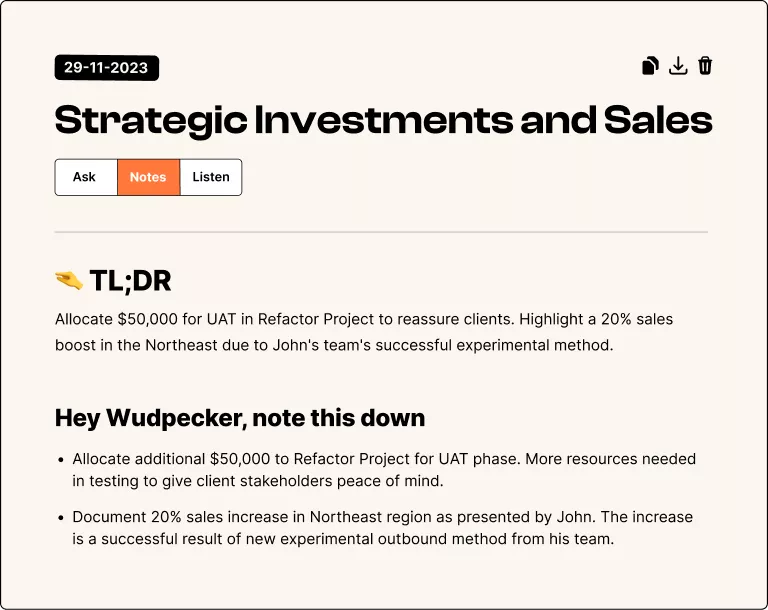
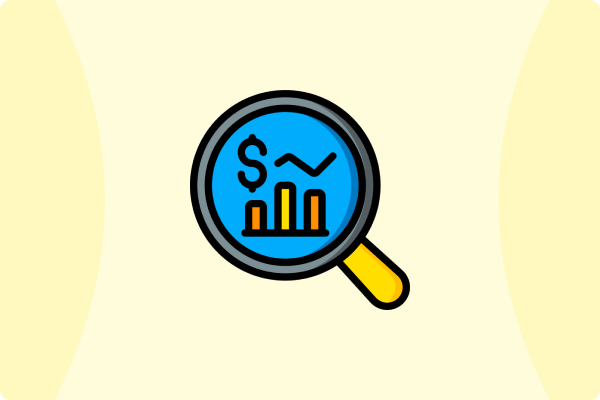


.svg)


.png)



.png)


.png)


.png)
.png)







.svg)
